Snapping
The Snapping option allows you to organise the content in your scene by helping you to align your hotspots and draggables to a grid and to each other – options include the following:
- Snap to Centre – Provides a line that help align your assets to objects centres
- Snap to Sides – Provides a line that help align your assets to each others sides
- Snap to Grid – Provides a line that help align your assets to a provided organised grid
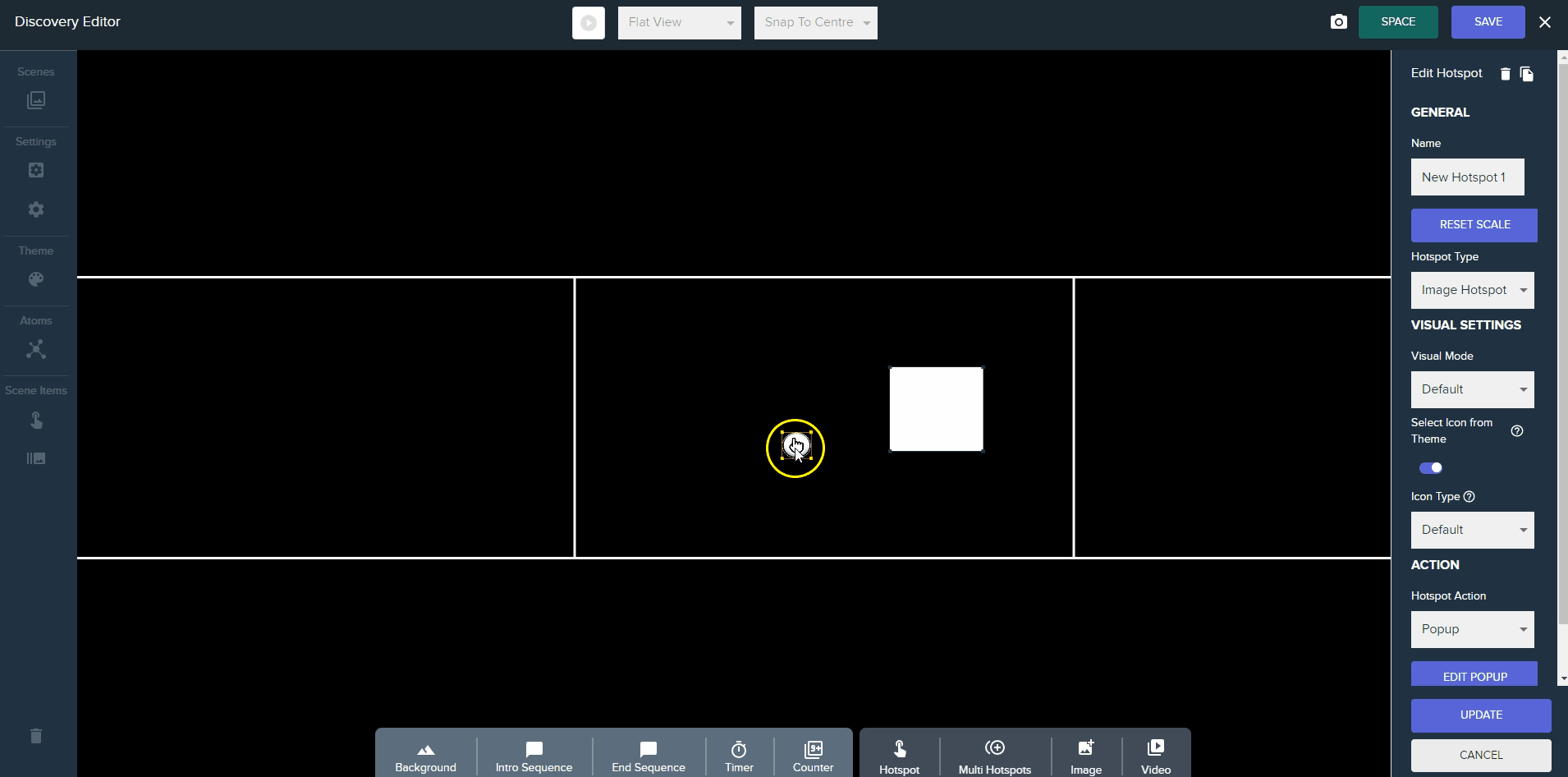
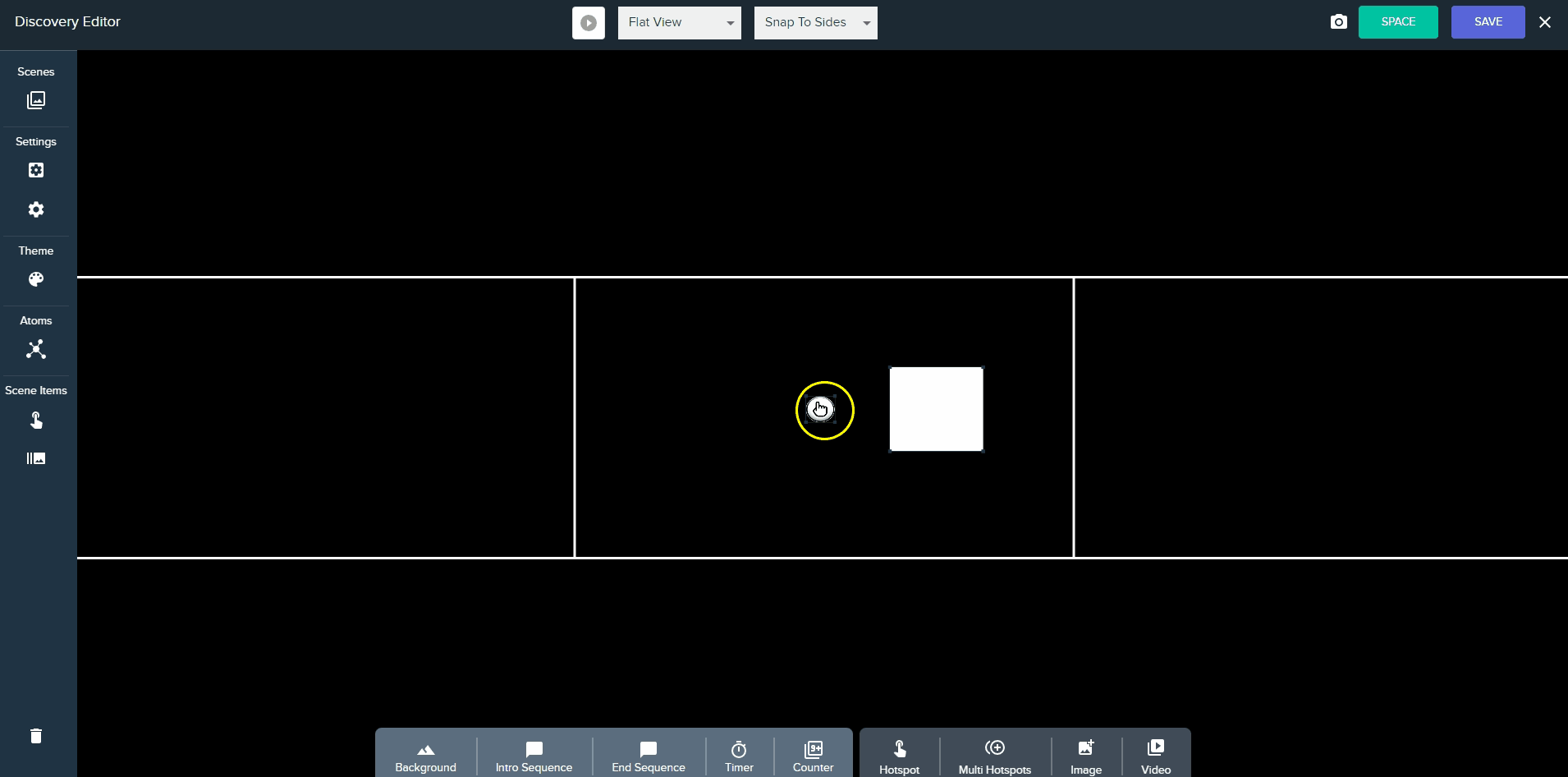
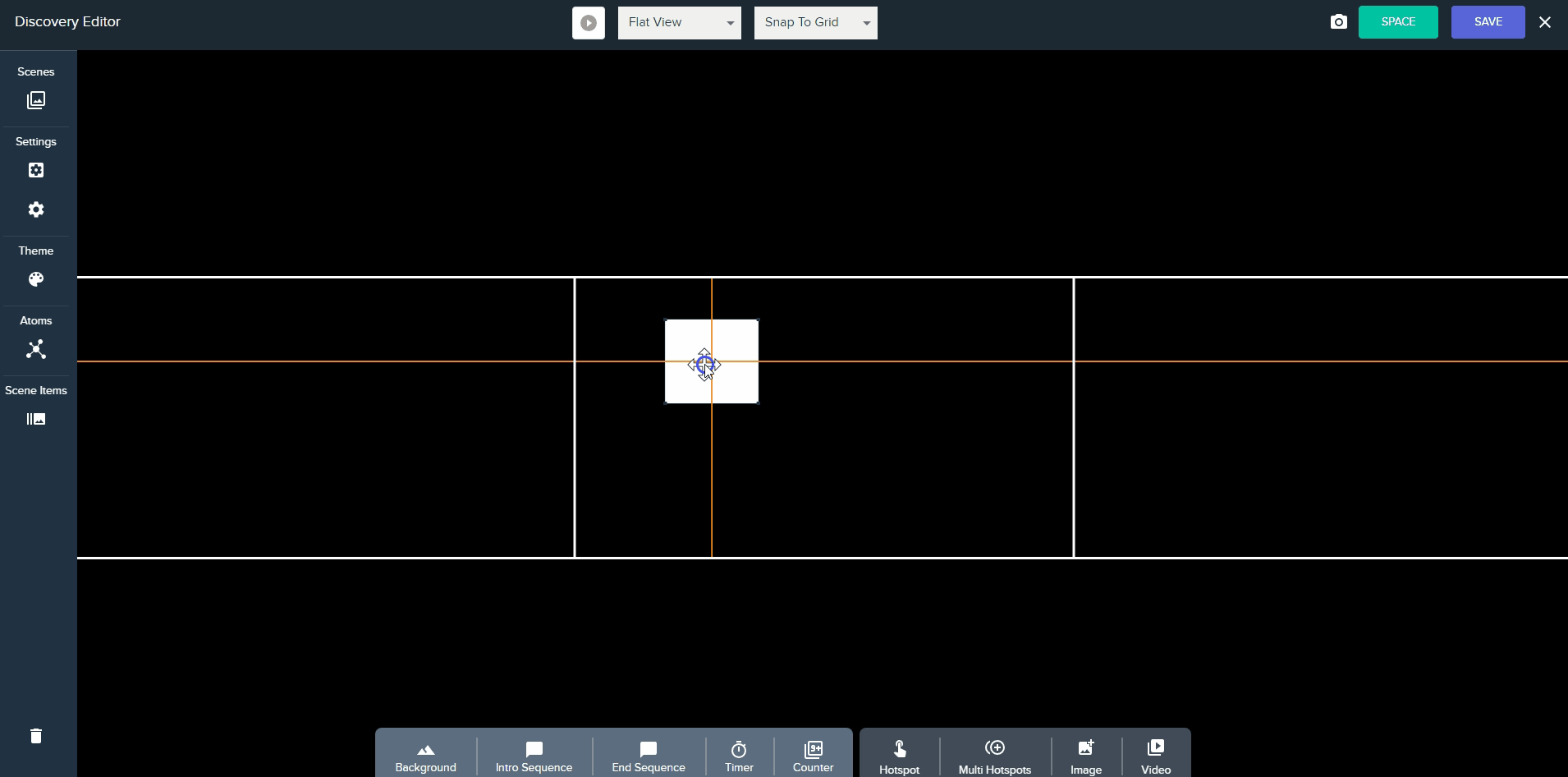
Slideshow mode
A Slideshow mode has been added to “Media”, “Split Media” and “Text” popups which will display you information in a popup, automatically switching between the slides.
You can customise how your multiple slides will be displayed including the duration to display each slide and can limit user interaction if you wish.
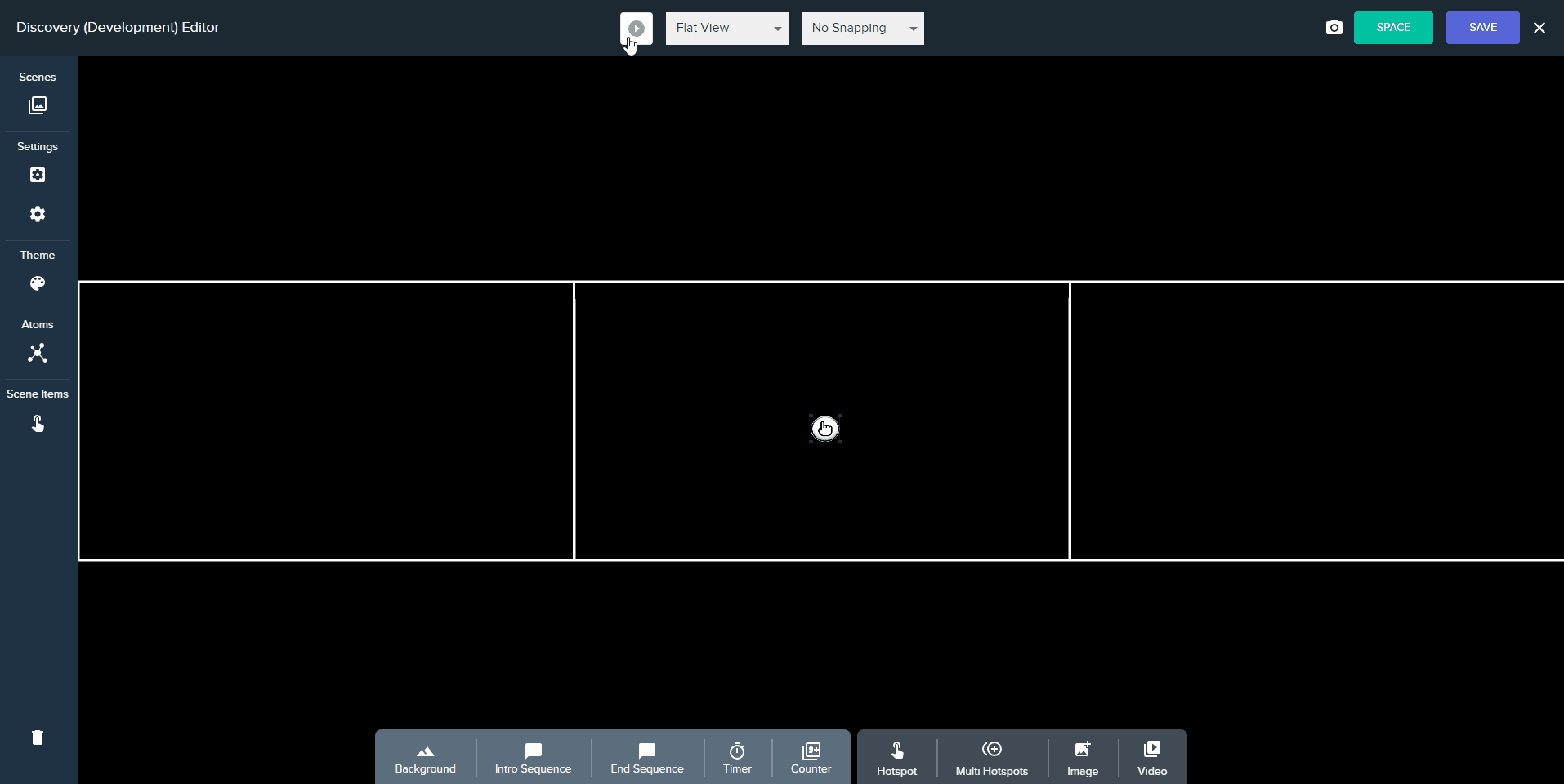
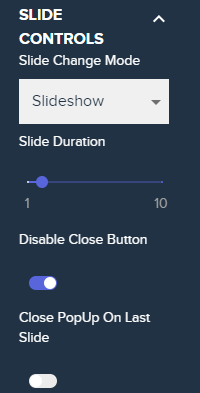
Transitions
Transitions give you the option to adjust how a scene changes to another – the transitions include: fade, dissolve, wipe and none and you can determine the mode, duration and add your own image from the asset browser.
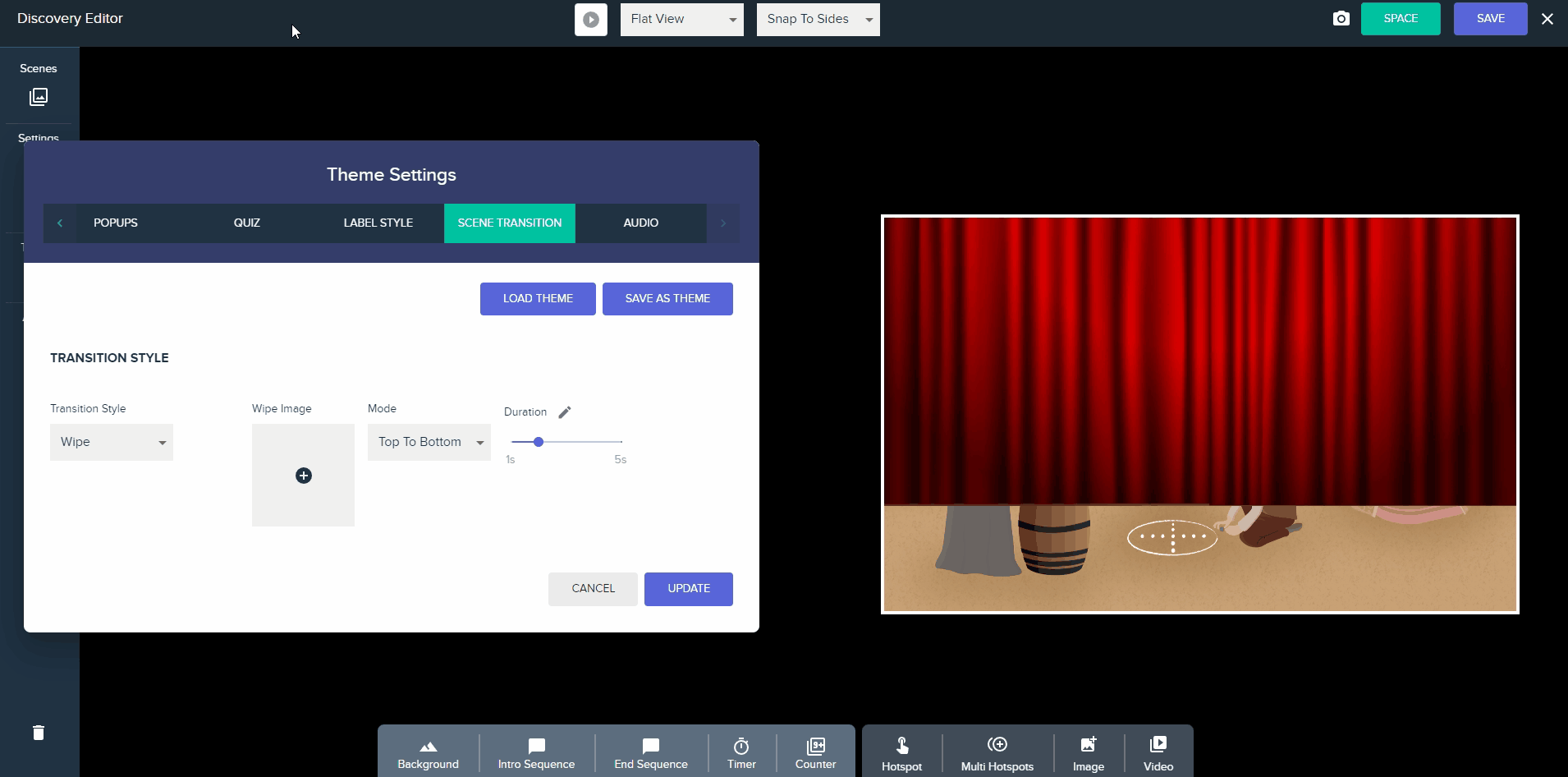
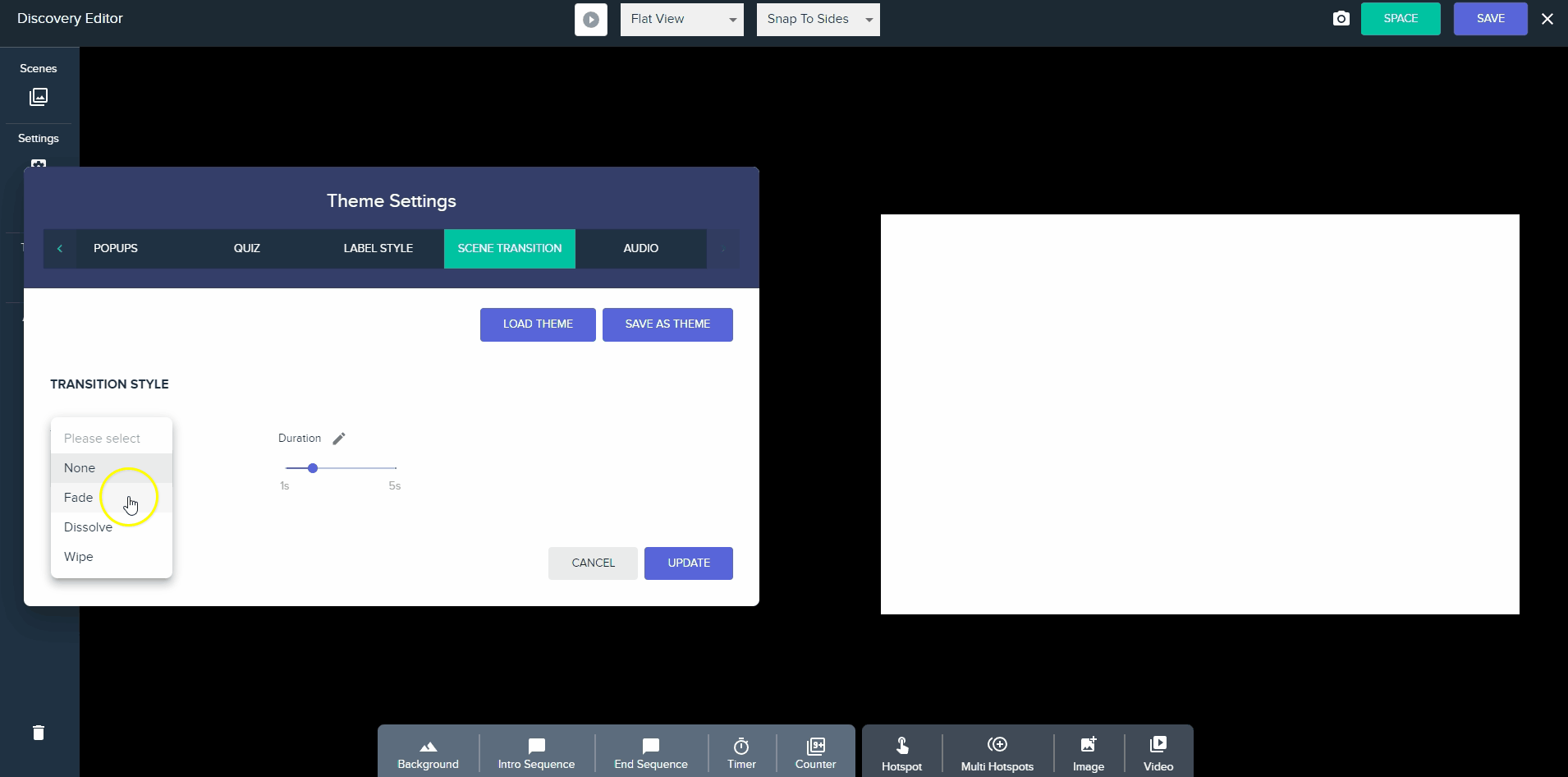
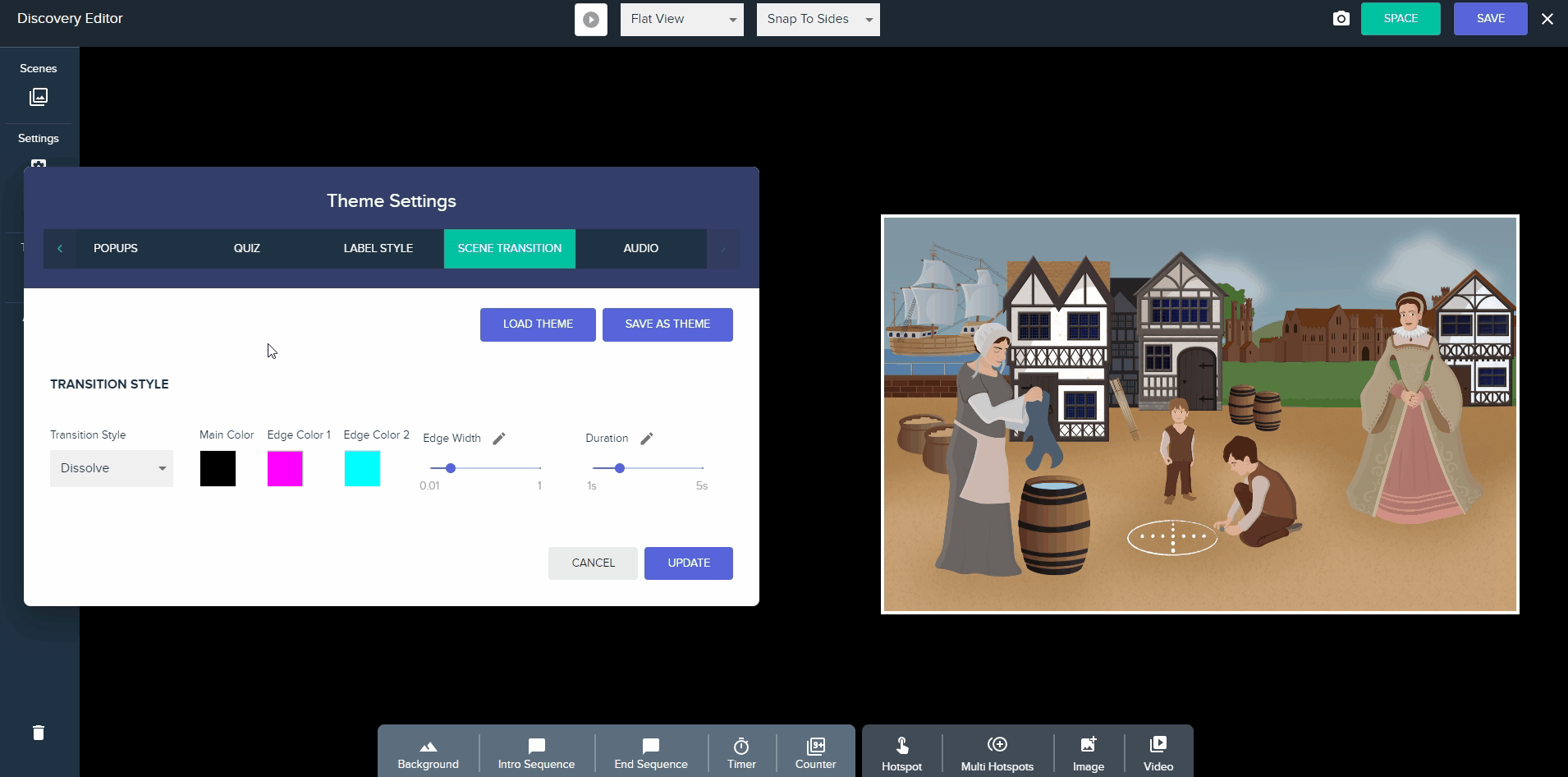
Wipe to Reveal
New wipe to reveal features have been added – including the ability to add a video as the wipe and background.
Additionally a variety of audio options open up a variety of interesting possibilities when creating wipe scenes:
- Wipe Audio – Audio will only play while the user is actively “Wiping”
- Wipe Complete Audio – Audio which plays when the Wipe is completed
- Scene Background Audio – Audio which loops in the background of scene
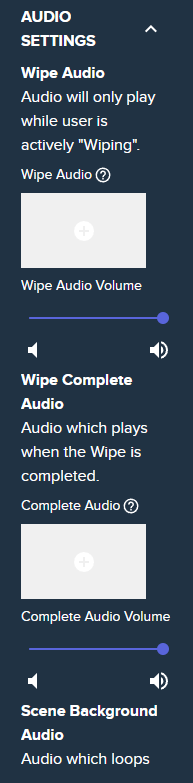
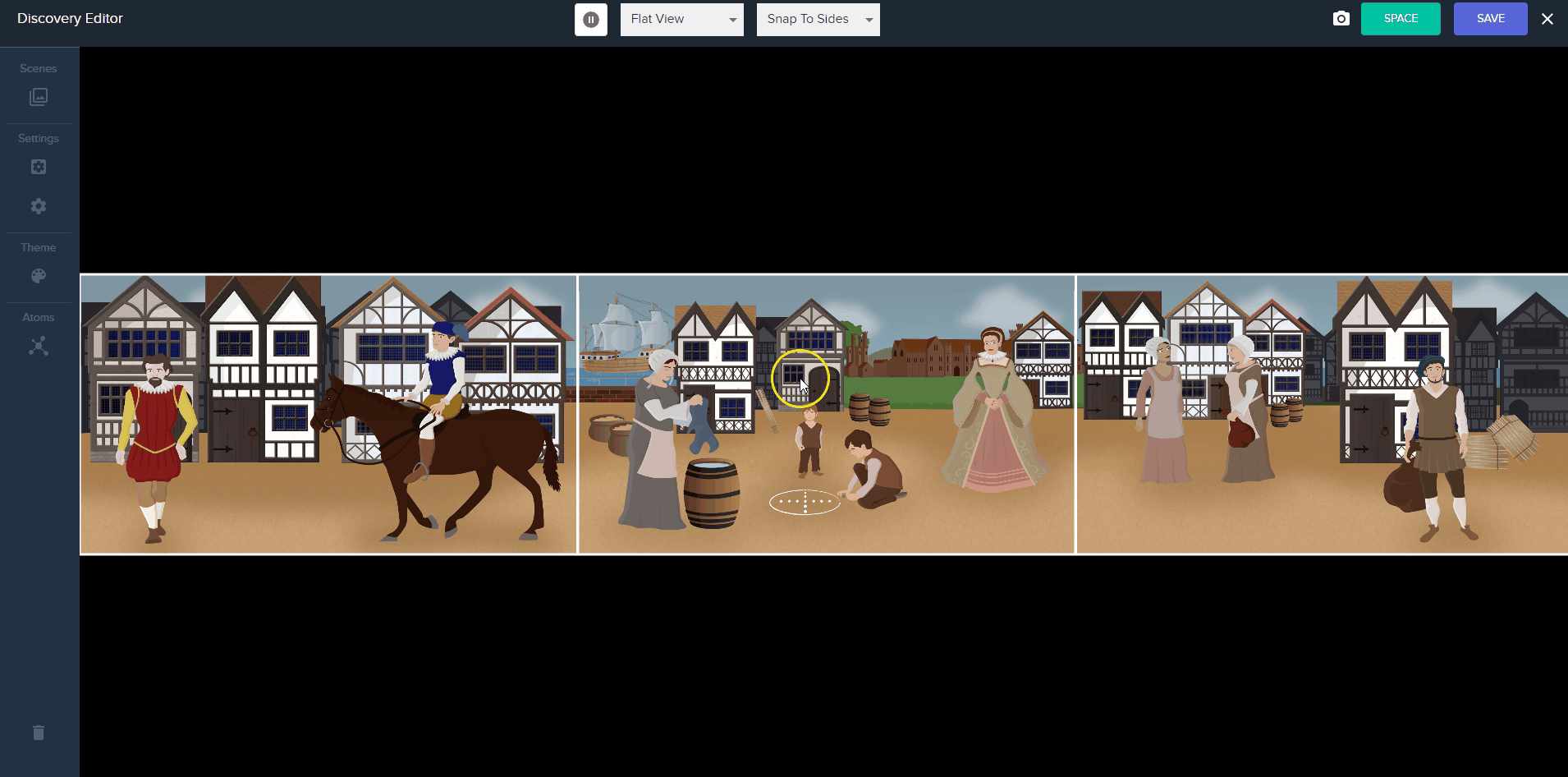
Predefined atoms (Advanced)
New predefined atoms have been added – these include:
Predefined Scene
- Scene Time – This is a float atom that keeps a track of the amount of time the scene has been playing
- Is Background Video Playing – This is a bool atom that checks whether or not a background video is playing
- Background Video Time – This is a float atom that keeps a track of the amount of time the background video has been playing
- Is Background Audio Playing – This is a bool atom that checks whether or not a background audio is playing
- Wipe Completion Value – This is a float atom that keeps a track of the amount that has been wiped away
Predefined Global
- Experience Time – This is a float atom that keeps a track of the amount of time the experience has been playing
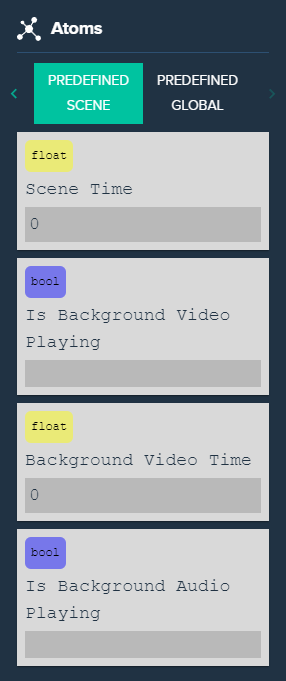
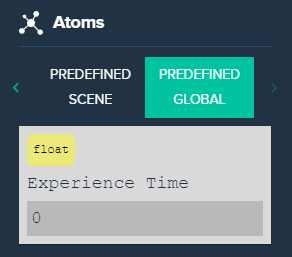
Changes
- Hotspot Scene Changes:
- Added several Background Video atoms, most of which can be set by the user:
- BackgroundVideoPlaying – Pauses / Unpauses the video.
- BackgroundVideoTimer – Records how long the video has been playing for.
- Like the VideoDraggable, you can change whether the atom records normalized time or absolute time.
- This atom cannot be changed by the user.
- Added a SceneTimer atom and an ExperienceAtom timer to record how long the scene or experience has been going on for.
- Wipe Scene Changes:
- Added a WipePercentage atom that records how much of the screen has been wiped away.
- In a regenerating wipe, it simply tracks the percentage of the screen wiped away.
- In a finite wipe, it tracks the progress until the wipe is considered “complete”.
- Added an Atom setter for when a finite wipe is completed.
- Added some scene background audio and wipe audio settings.
- Added a Video setting to Wipe Images and Backgrounds.
- Created some new IOnWipeValueChangedHandler classes to manage the new video and audio features. – WipeAudioSourceManager controls the scene’s background audio sound settings, as well as what audio should be playing. – WipeVideoPlayerManager controls the background and wipe Video audio settings, as well as what videos should be displaying. – WipeCameraAudioManager is used to control the sounds played with the
ImmersiveCameraManager.PlayAudio functionality (currently used by the On Wipe Audio). - Added some Volume Modifier settings to control how audio changes during the wipe scene.
- The “Constant” setting leaves the audio as is.
- The “Increase” setting increases the volume of the audio as more of the image / video is wiped.
- The “Decrease” setting decreases the volume of the audio instead.
- This setting applies everywhere where audio and video can be controlled, and is utilized in the new IOnWipeValueChangedHandler classes.
- Added the Offset property from the Hotspot’s background settings to the Wipe scene.
- Added a Render Type property to the wipe and background images / videos.
- “Normal” leaves the rendering as is.
- “Panoramic” is used for rendering Immersive Panoramic images and videos correctly.
- Added Scene Transition styles.
- Users can define a Default Style in the Theme with realtime preview.
- In locations where users can define a Scene Link they can also override the default transition.
- Options include; None, Fade, Dissolve and Wipe.
- Added new Icons and Labels to Slider to make the functionality clearer.
- Volume Slider have Volume Icons.
- Corner Radius Sliders have Square and Circle Icons.
- Duration Sliders have “s” for Seconds.
- Rotation Sliders have Degrees.
- Disabled Alpha from a variety of Colour Properties where it made sense.
- Remote Control Improvements
- Added Speaker Notes.
- Allows users to define notes which will only appear on the Remote Control.
- Speaker Notes can be added to the Scene, Intro/End Sequence and PopUp Slides.
- Added MiniMap
- Hotspots now appear on MiniMap representation of the room with their correct icons and in the correct location.
- Timer
- Timer background can be set to disabled.
- Hotspot Counter
- Hotspot Counter background can be set to disabled.
- Sequence Quiz
- The direction of elements can be configured for horizontal and vertical positioners.
- Vertical Positioner: TopToBottom, BottomToTop
- Horizontal Positioner: LeftToRight, RightToLeft
- Pop-Up Slideshow Mode
- Slideshow mode is added to the Text, Media, Split popups.
- Pop-up slides can be configured similarly to a PowerPoint slideshow.
- The duration of image slides can be determined in the pop-up settings, while for video slides, it will correspond to the video’s length.
- Gizmo Snapping
- New options in control bar allow you to Snap to Grid, Snap to Centre or Snap to Sides.
- Bug Fix: Hotspots Glow now appears above draggable Images and Videos



